Related Post Widget for Your Blog (Optimized Version)
Related Post widget is a very useful widget that displays thumbnail preview of posts having same labels or categories at the bottom of each blog page. I told this is a very useful widget because this widget can increase your page views by encouraging visitors to discover more post and by keeping them engaged with your blog. By the way we have only few related post widgets create so far and most demotic one is Linkwithin widget. Also this widget will not let your old post to run to waste.
Normally if you install this gadget to your blog it will shows related post also in your home page after each post. I think this is an infelicitous view for visitors. So here I have percent you a solution for it. After you install this gadget you can see the different. So please kindly follow these steps.
1. Go to Linkwithin.
1. Go to Linkwithin.
2. Fill up the form appears in the page.
- Email address: your email address
- Blog Link: url of the blog
- Platform: Select relevant platform from the list
- Width: this will adjust the amount of thumbnail stories. If your post widthis less than 500px select 3 from the list. I prefer 4 is the most suitable
for a blog.
3. After filling the form data hit the Get Widget button and you will redirect to page like below.
4. Click Install Widget Link and logging to your blogger account.
this is the time to change the LinkWithin code to display thumbnails if you want to display only after the every post.
5. Change the Title (LinkWithin) to Related Post.
6. Then click Edit Template : link
7.Replace the above code with below.
<b:includable id='main'><b:if cond='data:blog.pageType == "item"'><data:content/></b:if></b:includable>
8. Then click Edit Content: link
9. Add the below given code to just above the code given in the Edit Content code box (don't delete the original code)
<script>linkwithin_text='Related Posts:'</script>
10. Finally click on ADD WIDGET button and you will taken to blogger Page Elements page. Drag and drop the Related Post widget to the bottom of the Post body.
11. Click save button and see the different.
I know you will really love this change.
Tags: How to add Related Post widget, Linkwithin, Related post, Related pose widget






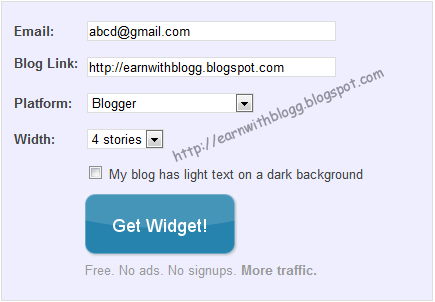











2 comments:
thanks i use this very useful thank you
bollywoodhdpictures.blogspot.com
this is Bollywood actresses blog about bollywood new hd photos even hollywood ,, wallpapers and movies
widgets are more important for the blogs because they brings traffic to blog, the steps are really good. cheap printer cartridges
Post a Comment